How to Move Your Email List from Mailchimp to Flodesk

I’ve been using Mailchimp for the WPExplorer.com newsletter for many years. While it’s a powerful email marketing platform, it’s also gotten very expensive over time and includes countless features I’ve never needed or used. Because of that, I paused the newsletter for about a year while searching for a simpler, more affordable solution.
Recently, I discovered Flodesk (referral), which currently offers unlimited subscribers and emails at a flat rate. It has a clean, intuitive interface that’s simple to use and avoids all the unnecessary features often packed into more expensive email marketing platforms. Since Flodesk plans to retire their unlimited plan soon, I decided to lock in this pricing before it’s gone.
In this guide, I’ll show you exactly how I moved my subscriber list from Mailchimp to Flodesk. The process is pretty straightforward, and you don’t need to be super technical to do it. A few clicks, a quick file upload, and you’ll have your audience set up in Flodesk and ready to go.
Step 1: Export Your Subscriber List from Mailchimp
The first thing you’ll need to do is download your current email list from Mailchimp. This will give you a ZIP file containing a CSV file that you can import directly into Flodesk.
Here’s a quick visual guide showing the steps in Mailchimp:
Step 2: Prepare the Mailchimp CSV for Flodesk
Once you’ve downloaded the export ZIP from Mailchimp, we’ll extract it to get the right file and optionally tweak the CSV to match Flodesk’s sample.
Modify the CSV File (Optional?)
I’m not entirely sure it’s necessary to tweak the Mailchimp CSV before importing it into Flodesk. Flodesk’s docs don’t really cover this, so I downloaded their sample CSV to see how they set things up. Matching my Mailchimp export to their sample seemed like a smart way to avoid potential issues.
Here’s what I did:
- Email Address → Email
- OPTIN_TIME → Optin Time
- OPTIN_IP → Optin IP
- CONFIRM_TIME → Confirm Time
- CONFIRM_IP → Confirm IP
- LAST_CHANGED → Last Changed
- In Excel, choose File → Save As → CSV (Comma delimited).
- In Google Sheets, choose File → Download → Comma-separated values (.csv).
- In Numbers (Mac), choose File → Export To → CSV.
- Make sure the file ends with .csv and not .numbers or .xlsx.
Tip: Mailchimp includes many extra columns that Flodesk does not use by default. If you want to import them, you can map these fields to custom ones during the Flodesk import process.
Step 3: Create a New Segment in Flodesk
Before importing your contacts, you should create your segments in Flodesk. This way, if you have multiple contact lists in Mailchimp, you can import each one into its own segment. Using segments instead of a single massive subscriber list also makes it easier to manage your audience and create separate newsletters in the future.
- Log in to your Flodesk account.
- Got to Audience.
- Click on the New Segment button.
- Give your segment a name and choose a color.
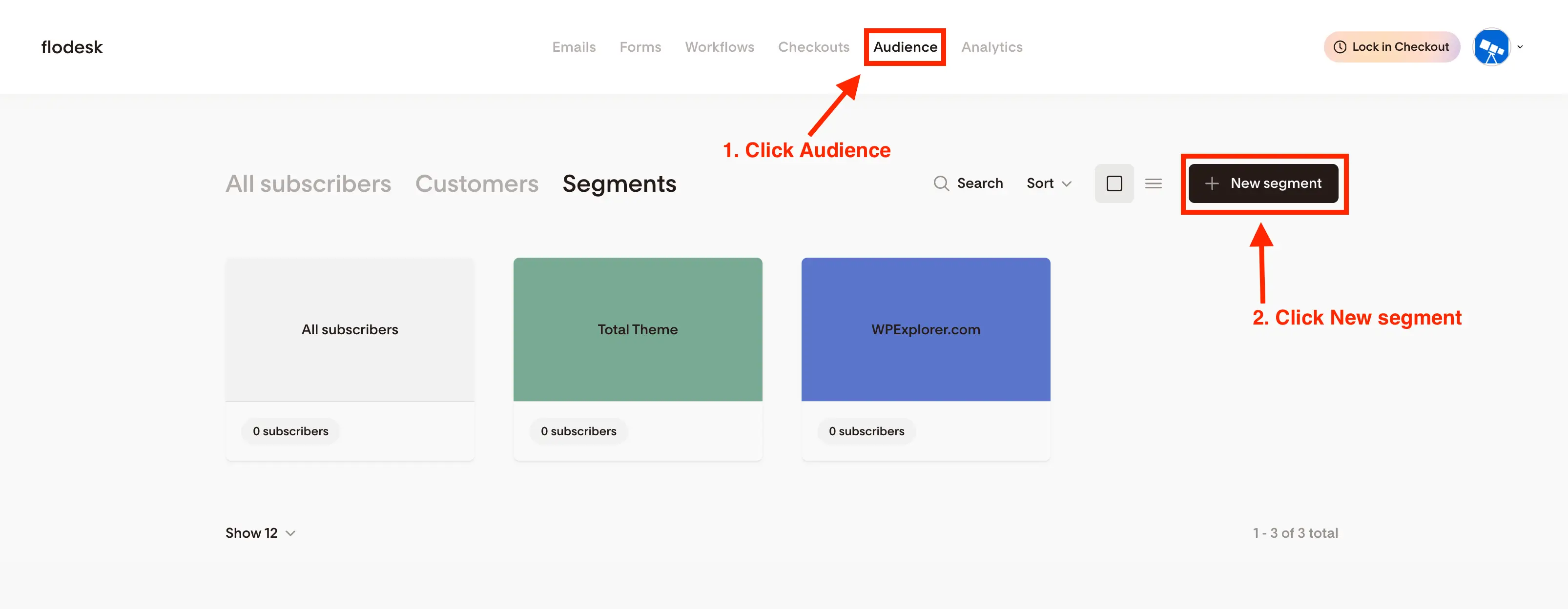
Tip: If you’re only importing a single list from Mailchimp, create a new segment with a descriptive name like “Imported from Mailchimp.” This makes it easy to recognize later.
Step 4: Import Your Subscriber List into Flodesk
Now that your segment is ready, it’s time to bring your Mailchimp contacts into Flodesk.
It can take a little while for Flodesk to process your list, so be patient. You’ll receive an email once the import is complete. At that point, you can go back to your segment and see all your imported contacts!
Here’s a screenshot showing how to get started with the import process:
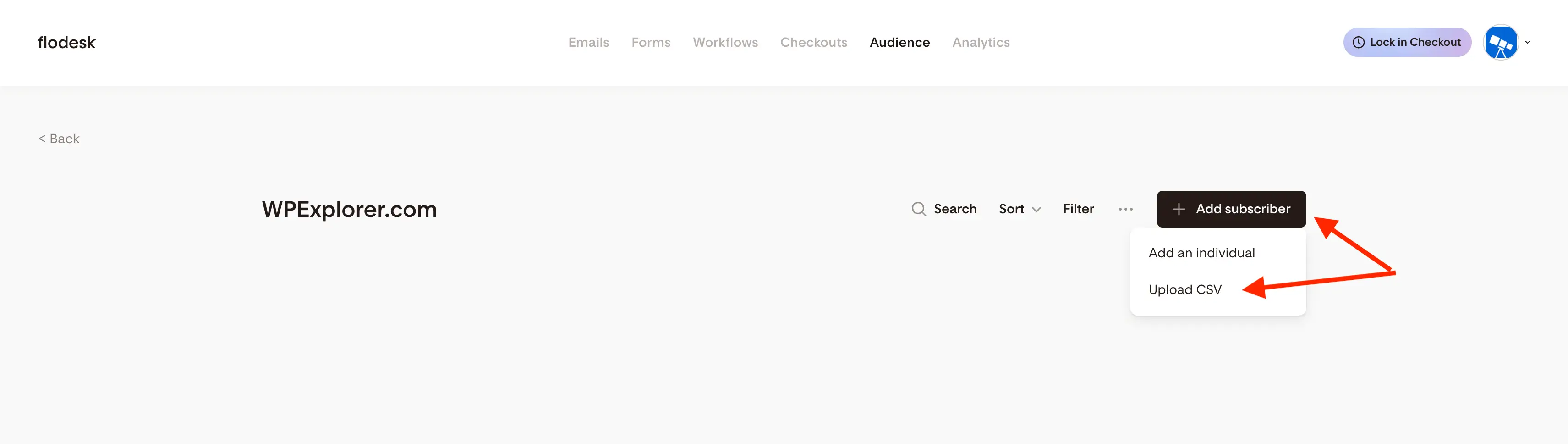
And here’s a screenshot showing the window where you can map your fields:
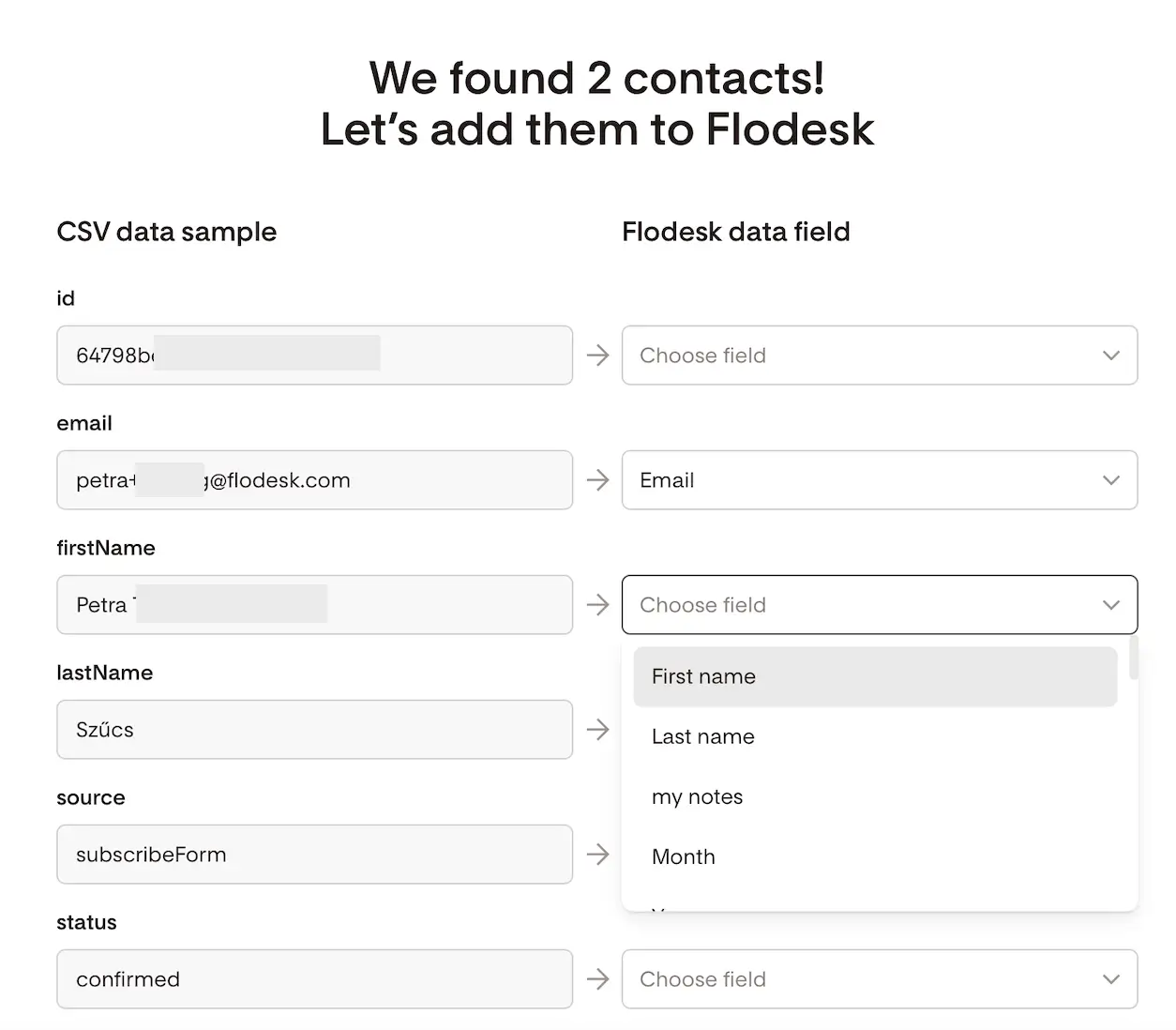
Bonus: Warm Up Your Domain to Avoid Issues After Switching Newsletter Services
If you’re moving your newsletter to Flodesk (or any new email platform), it’s a good idea to warm up your sending domain before blasting emails to your full list. Warming up helps establish a good sender reputation with email providers and improves deliverability, so your emails don’t end up in spam.
Taking the time to warm up your domain will help ensure your newsletters land in inboxes and get the engagement they deserve.
A few simple ways to warm up your domain:
Remember above when we mapped Mailchimp’s Member Rating to a new field? You can use that information to warm up your domain gradually by sending your first emails to your highest-rated contacts. This helps establish a good sender reputation and improves deliverability before emailing your full list.
Conclusion
Migrating your email list from Mailchimp to Flodesk doesn’t have to be stressful. By exporting your contacts, optionally cleaning up the CSV, creating dedicated segments, and importing carefully, you’ll have your audience organized and ready in Flodesk in no time.
Remember to warm up your domain gradually, starting with your most engaged subscribers (like the ones you marked using Mailchimp’s Member Rating) to establish a strong sender reputation and improve deliverability.
I’m so glad I locked in this budget-friendly newsletter service while I still could! If you’re thinking of making the switch yourself, be sure to use the link at the top of the article, it gives you 50% off your first year and also supports me a little bit.



